How to turn off Amazon Sidewalk | Step-by-step tutorial
NEW YORK - Three Amazon Echo devices in my home eagerly await commands from my wife and me every second of every day. They are certainly useful although I suppose in the back of my mind I wonder what information about our household Amazon has accumulated in the past few years. But I digress.
Despite being pretty tech-savvy, I was only vaguely aware of what a new service from the retail and tech giant called Amazon Sidewalk was all about until I read this very helpful FAQ. The information prompted me to check my email and lo and behold Amazon did send me a message on Nov. 24, 2020, informing me about this bandwidth-borrowing program and how I can opt out. Turns out I must have done so because my Alexa app indicated that it was disabled on my Echo trio.

A screenshot of the email Amazon sent on Nov. 24, 2020... at 3:25 a.m. (Courtesy of FOX 5 NY/Arun Kristian Das)
So what is Amazon Sidewalk? The summary: Amazon Sidewalk uses bandwidth from the homes of Amazon customers to supposedly make connected devices run more reliably.
"Amazon Sidewalk creates a low-bandwidth network with the help of Sidewalk Bridge devices including select Echo and Ring devices," the company says. "These Bridge devices share a small portion of your internet bandwidth which is pooled together to provide these services to you and your neighbors. And when more neighbors participate, the network becomes even stronger."
So if you're really into bolstering the performance of your and your neighbors' smart home devices and other internet-connected gadgets and you're fine with letting Amazon use a piece of your internet Wi-Fi real estate, do nothing.
But if that annoys, unnerves, or angers you… well, you can opt out. Here are the steps to take. (These are screenshots from my iPhone device; the steps on an Android device might be slightly different.)
1. Open the ALEXA APP on your mobile device.
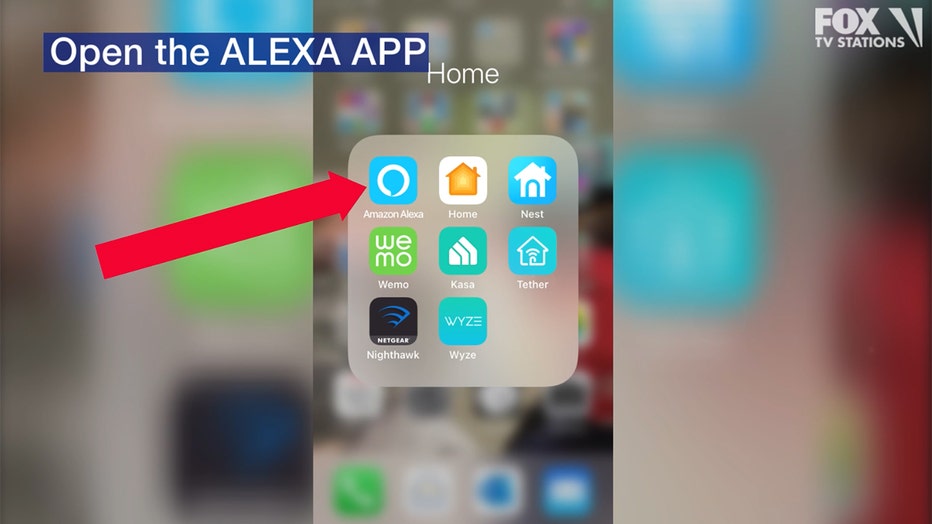
2. Click on MORE.

3. Click on SETTINGS.
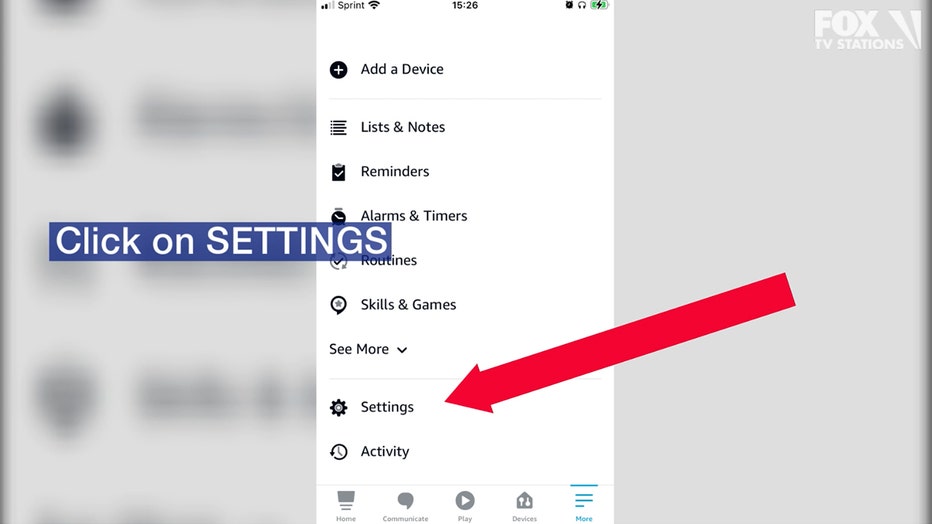
4. Click on ACCOUNT SETTINGS.
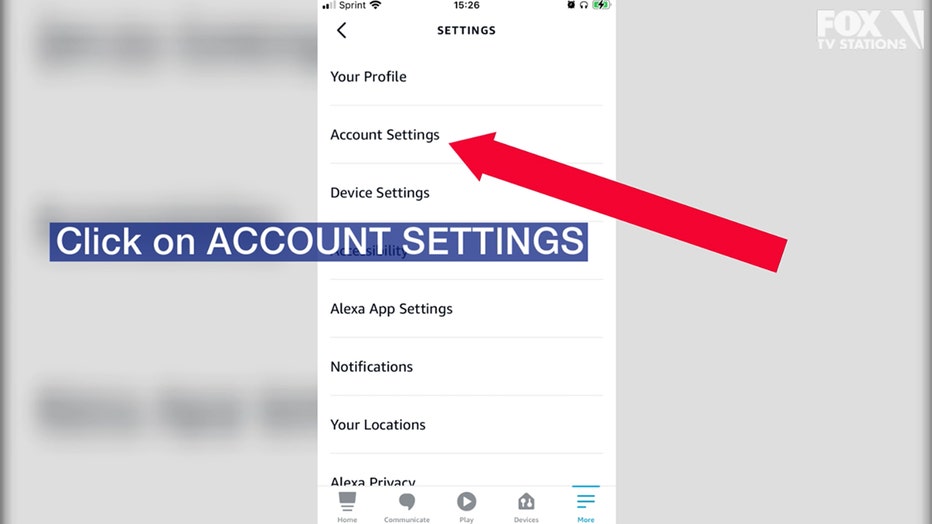
5. Click on AMAZON SIDEWALK.
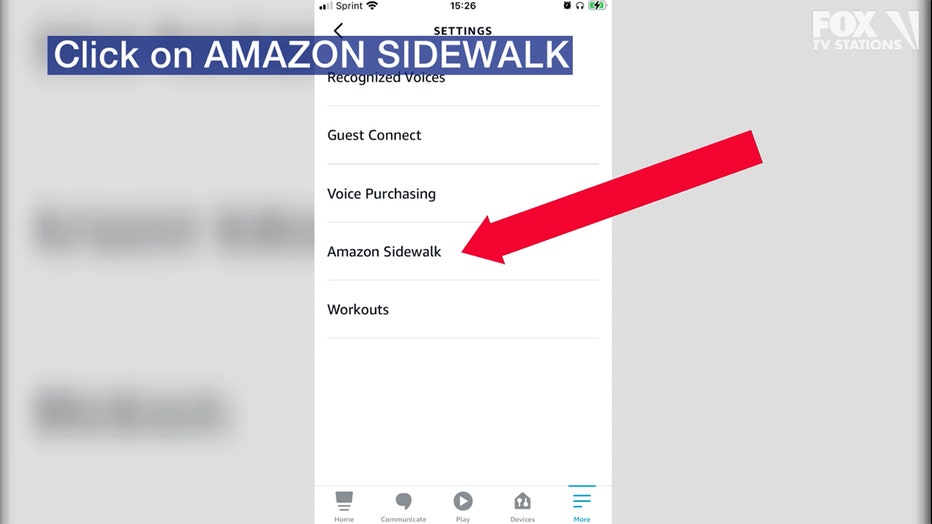
Click on AMAZON SIDEWALK.
6. Do you see the word ENABLED? If you do, that means Amazon Sidewalk is sucking up some of your internet bandwidth.
(Amazon claims it is very little.)
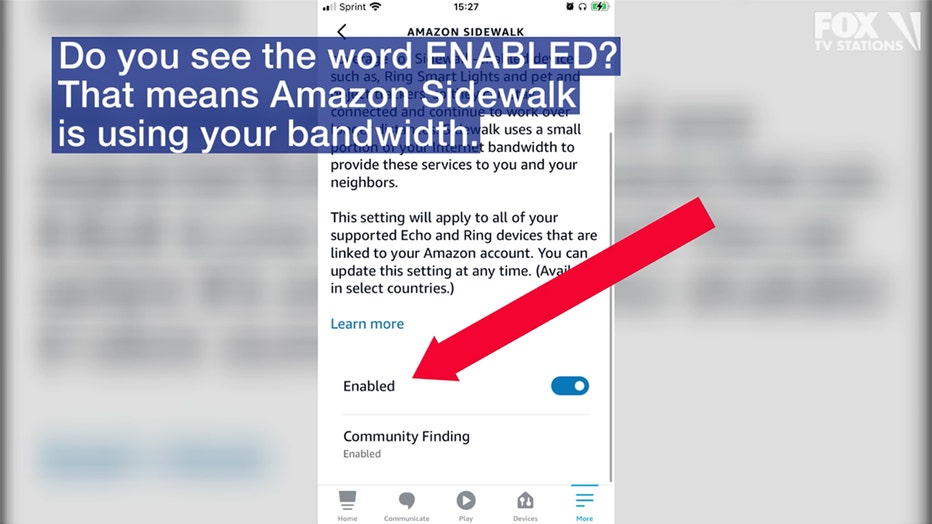
7. To turn off Amazon Sidewalk, just toggle that switchy thing on the right.
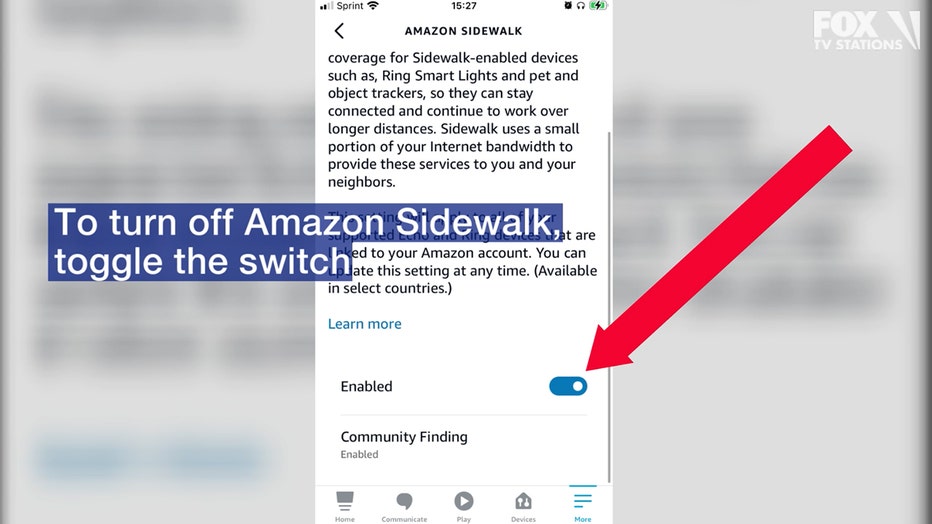
8. Post-toggling, you should now see the word DISABLED.
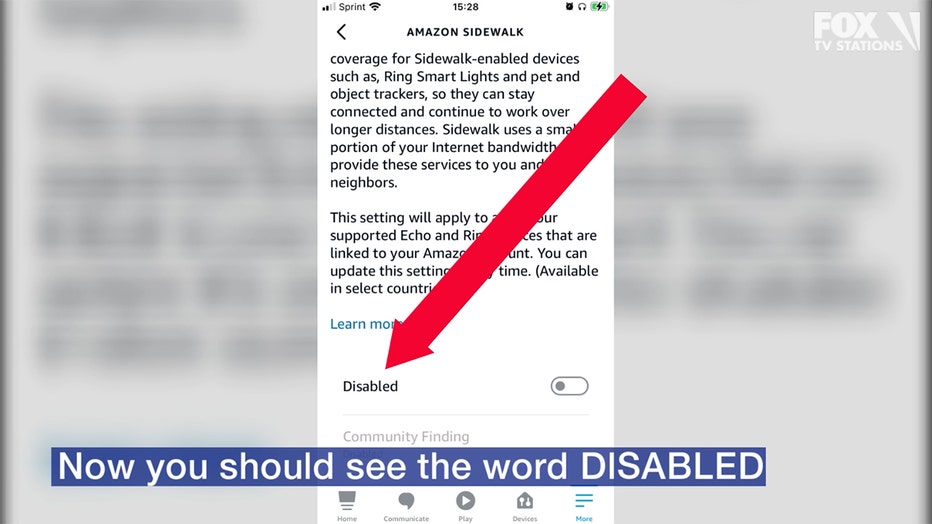
Voila! You're done.
Once again, if you want to know all the ins and outs of the Amazon Sidewalk program and what it could mean for your data privacy and security, please read this article: Amazon may be using your bandwidth | Amazon Sidewalk FAQ.
Happy internetting!
——
Arun Kristian Das is a senior digital content creator for Fox5NY.com. He knows Alexa can do more than give the weather forecast and set kitchen timers. Follow him on Twitter @arunwithaview.

